How to Set Up SPF for Agile CRM?

SPF records are used to help prevent email spoofing. They help to ensure that only authorized servers can send emails on behalf of your domain. SPF records can help to improve your email deliverability.
Follow these steps to activate SPF for Agile CRM:
- Sign in to your Agile CRM account.
- Go to Admin Settings > Analytics.
- Navigate to Email(SPF and DKIM) settings.
- Fill in the name of the domain for which you want to generate an SPF record
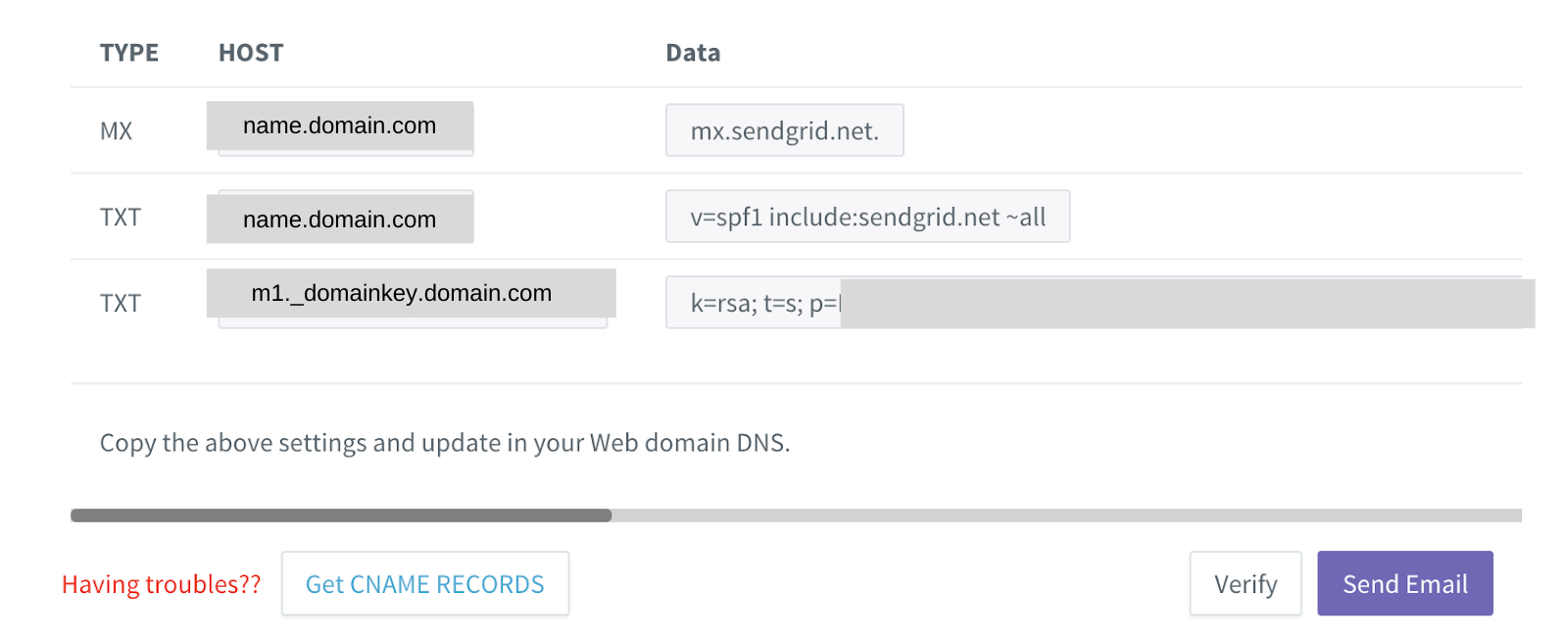
It should be noted that domain.com is used as an illustration. Please substitute your own domain name instead.
- The SPF record should be duplicated to the clipboard.
You must publish the SPF record using your DNS now that it has been generated.
How to Configure SPF for Agile CRM
- Sign in to your DNS administration interface.
- Select DNS Template under Tools & Settings
- You must change the DNS TXT record for SPF.
- For Agile CRM, an SPF TXT record will have the following syntax:
mydomain.com TXT v=spf1 include:include:sendgrid.net ~all
- This record should be published in the DNS records section for the relevant domain.
Worth noting: To activate SPF for outgoing emails using Agile CRM if your domain previously lacked an SPF record, all you need to do is publish the aforementioned record. If your DNS already contains an SPF record, you must update it to include Agile CRM as shown below:
Previous SPF record: v=spf1 mx -all
Modified SPF record: v=spf1 mx include:include:sendgrid.net ~all
- Save adjustments.
- Allow your DNS to process the adjustments for 24-48 hours.
With Skysnag, you can easily manage Agile CRM’s SPF records without having to go to your DNS. This allows Agile CRM’s SPF record to propagate instantly, and autonomously always pass SPF alignment.
Sign up for a free trial today to see how it works for your domain
You can use Skysnag’s free SPF Checker to check the health of your SPF record here



